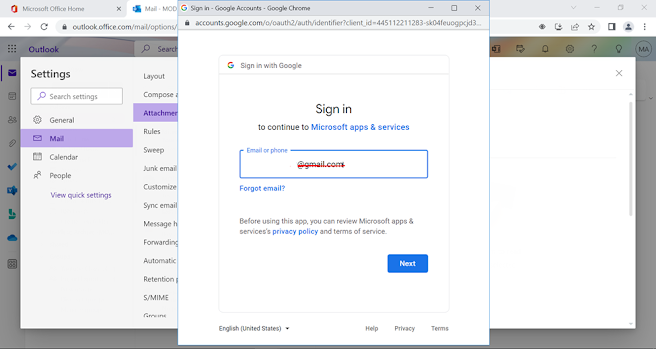Outlook Training Day 12 – Add Google Drive in Outlook
Sharing has
become simple after Microsoft provided the features to add the Google drive for
outlook users. Also, it has extended the cloud storage capacity for outlook by
adding the support of Google Drive. Adding google drive in outlook is simple, let’s learn
on how we can add google account and how it is helpful.
Under
the Settings (Gear) click on View all Outlook settings.
Click on the account that you add. In this demonstration we are going to
add google account.
The account is now added but what is the benefit of adding the account? What tasks can be performed after the account addition?
Let’s learn how it will work. In the new email let's try to attach the file
through OneDrive.
You will see the OneDrive files as well as Google Drive files. Select the
files and share link or attach the file directly.
If the
user has the file saved on the google drive which he/she need to share via outlook,
then it can be shared directly through the attachment option which is available
on the outlook rather then downloading from google and uploading it to the
outlook.