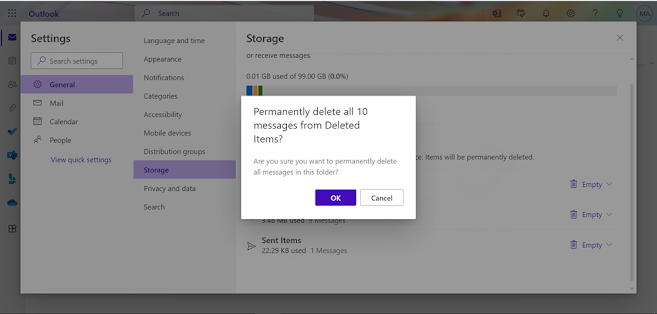Check Outlook Storage
Outlook
Mailbox storage depends on the subscription of the user. Microsoft offer 15GB
of email storage for the free outlook.com account whereas the Microsoft 365
subscriber get 50GB of storage. You can also increase the storage limitation by
changing Microsoft 365 subscription.
Below is
the screen shot of the free outlook.com account.
Now let’s go through the steps on how to check the mailbox storage and free
up the storage. From the settings (gear) click on the View all outlook settings.
On the general tab, click on the storage option. You will now see the total
storage used. At the bottom you will also see the storage occupied separately
on the folder.
Occupied storage of unnecessary old emails can be cleared up by going
through the storage settings. Deleting the old emails may be necessary for the
users who has to send daily notifications which would increase the storage on
daily basis. For example: front desk users who sends the daily reports etc.
If you want to delete all emails which are 12 months or older you can click
on “12 months or older” which will delete all the email which are stored from
12 months. But those emails which have not exceeded 12 months will not be
deleted. In the below demonstration I have choosed all the emails to deleted
from the Deleted Items.
Now you can see the delete items folder is not available because there is
not items left to free up more.
No items left on the Deleted Items folder, but you can see the option to
recover the deleted items. If you want to recover the deleted items, you can recover
from the deleted folder within 14 days.