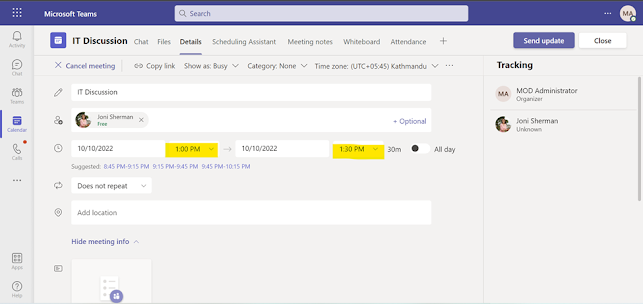Change the date & time of the Scheduled meeting on Teams
There
may be a numerous condition where the user had to change the date and time of
the meeting which are already scheduled, in that situation, the user can change
the date and time of the meeting.
How
to change the date and time of the meeting scheduled earlier?
A
meeting named IT Discussion is scheduled for 12:00 PM. The owner of the
meeting realizes that some of the members were not able to attend the meeting
on the booked time but available on 1:00 PM. Let’s see how you are going to change
the time of meeting scheduled earlier.
Go to the calendar in Teams and click on the meeting to
which you want a change. You will have the option to join or edit the meeting. Click
on edit
Now change the time and date as per your requirement.
For this demonstration, I have only changed the time. Now
click on send update.
Result: You can see the meeting named IT Discussion has been changed
to 1:00 PM