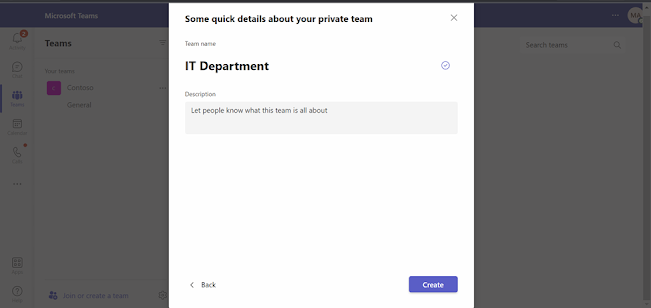Teams
We have covered almost all the topics related to the chat, group & call but today, we will be doing the
tasks related to Teams.
What are “Teams”?
In Microsoft Teams, Teams are
groups of people brought together for work, projects, or common interests.
Teams are made up of channels, which are the conversations you have with your
teammates. Each channel is dedicated to a specific topic, department, or
project.
How to Join or Create a Team?
Steps:
Click on Join or create a team
You can also join the team by using the team code but in this demonstration, we will be creating the Team.
Here, we are going
to create a team from scratch.Also, if you have created any groups earlier then you can use the
existing group to create a team or select the existing template.
Note: Remember that the group mentioned above is not the
chat group
You can choose what kind of team of team you want to create.
Available options:
Private: People need permission to join
Public: Anyone in the organization can join
Org-Wide: Everyone in your organization automatically joins
In this demonstration we will move forward with “Private”.
Type the Team Name, Description & Click on create
Add the member to the team by entering the email address.
Lyanne & Allan are now the member of the Team IT Department.If you like to add more member then you cal add just by entering the email address or the name.
The Team IT Department is created with a default channel
named General